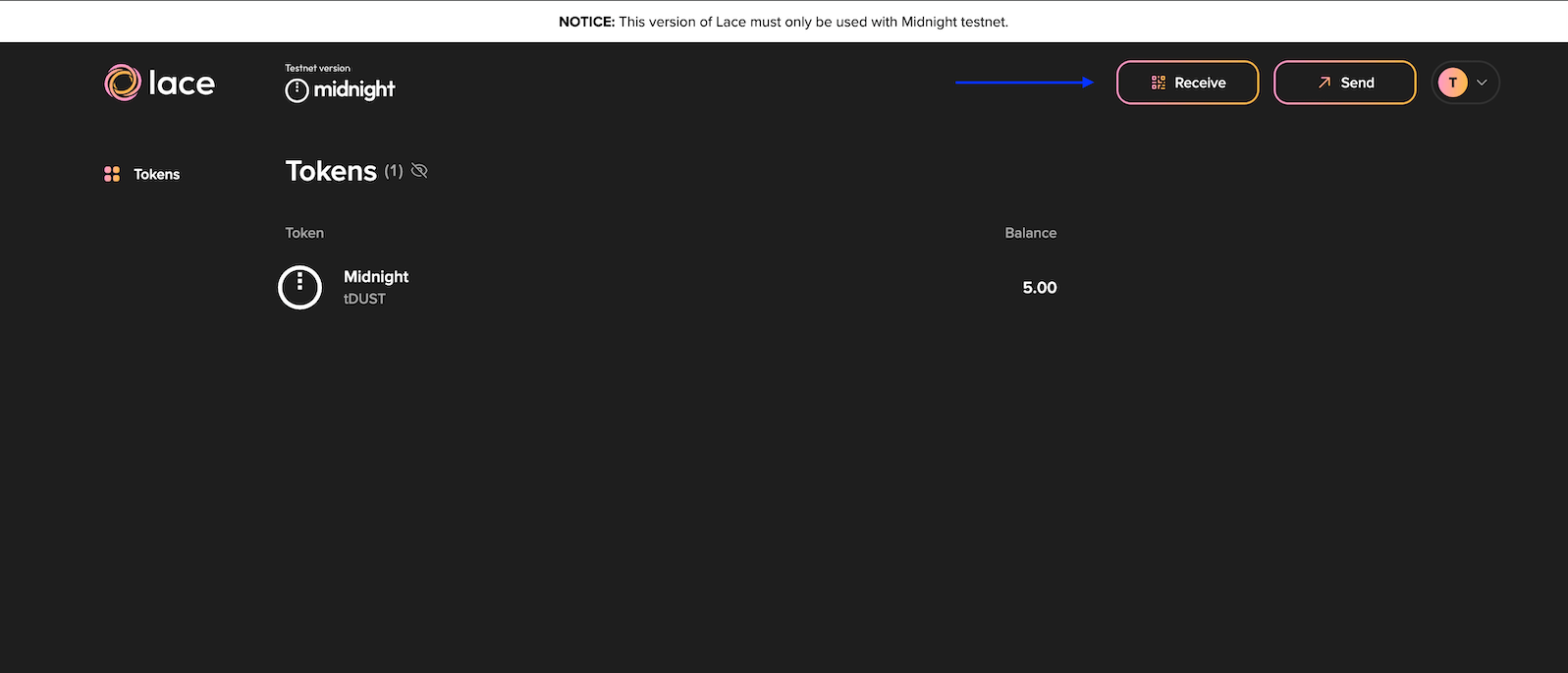Lace wallet
The Lace wallet is a Chrome extension.
You must use the Chrome web browser or its derivatives to complete web-based transactions on the Midnight testnet.
Only the Chrome browser itself is fully supported. The Lace wallet may not be able to connect to your local proof server from Chrome derivatives. If you choose to use Brave, for example, it will be necessary to disable Brave shields when running this tutorial's welcome DApp, so that the DApp (hosted at one address) can contact your local proof server (hosted on your system, at a different address) through the Lace extension.
Supported Chromium version: 119 or later.
Install Lace wallet
- Go to the Lace wallet.
- Install the extension.
You may want to go to the Lace wallet extension's detailed settings and enable the toggle-switch labeled Pin to toolbar, so that the wallet is easily accessible.
Set up Lace wallet
-
Start the extension, either by clicking its icon on the web browser's toolbar (if you pinned it there after the preceding steps) or by clicking on it in the list of extensions under the extensions icon in your browser's toolbar.
-
The first page you see presents the options of creating a new wallet or restoring an existing one.
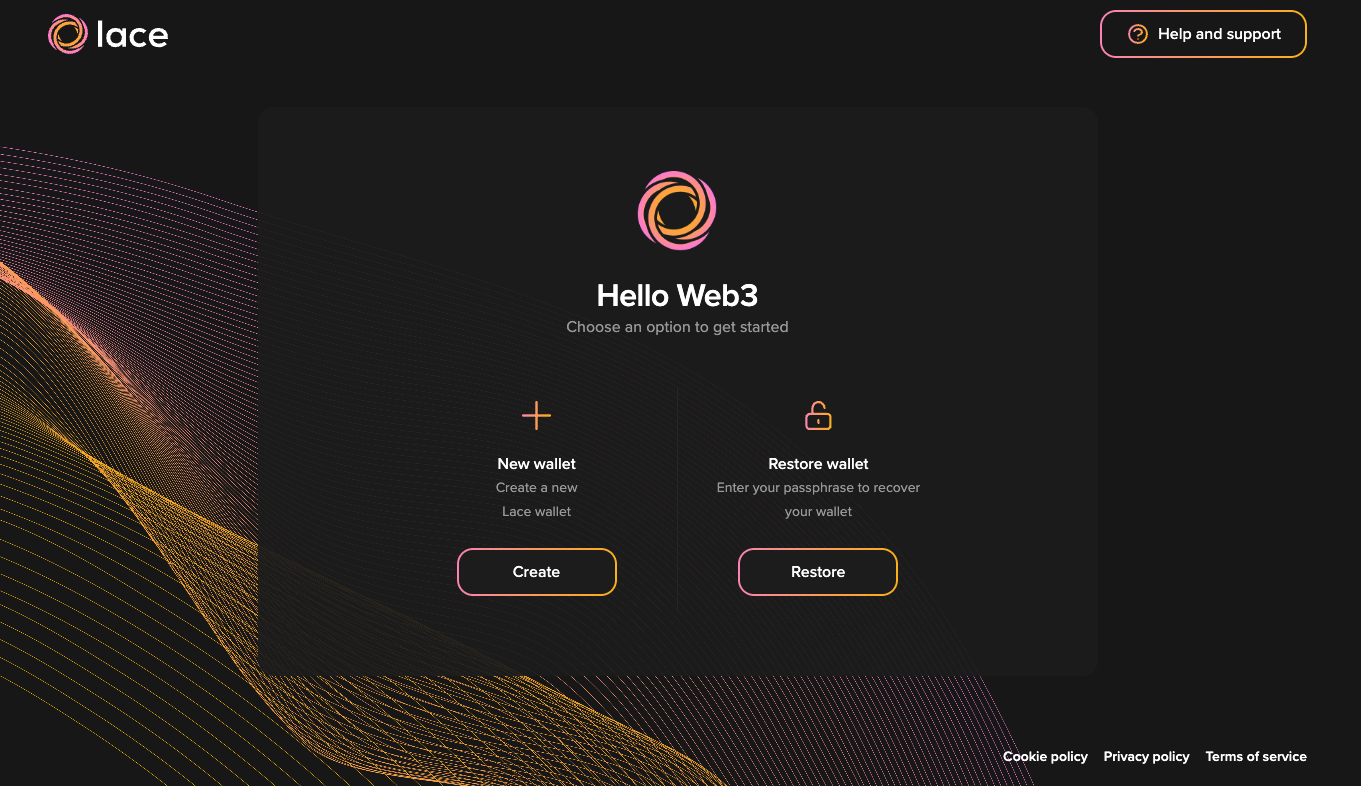 At this point, create a new wallet.
At this point, create a new wallet. -
Read and accept the 'Lace Terms of Use'.
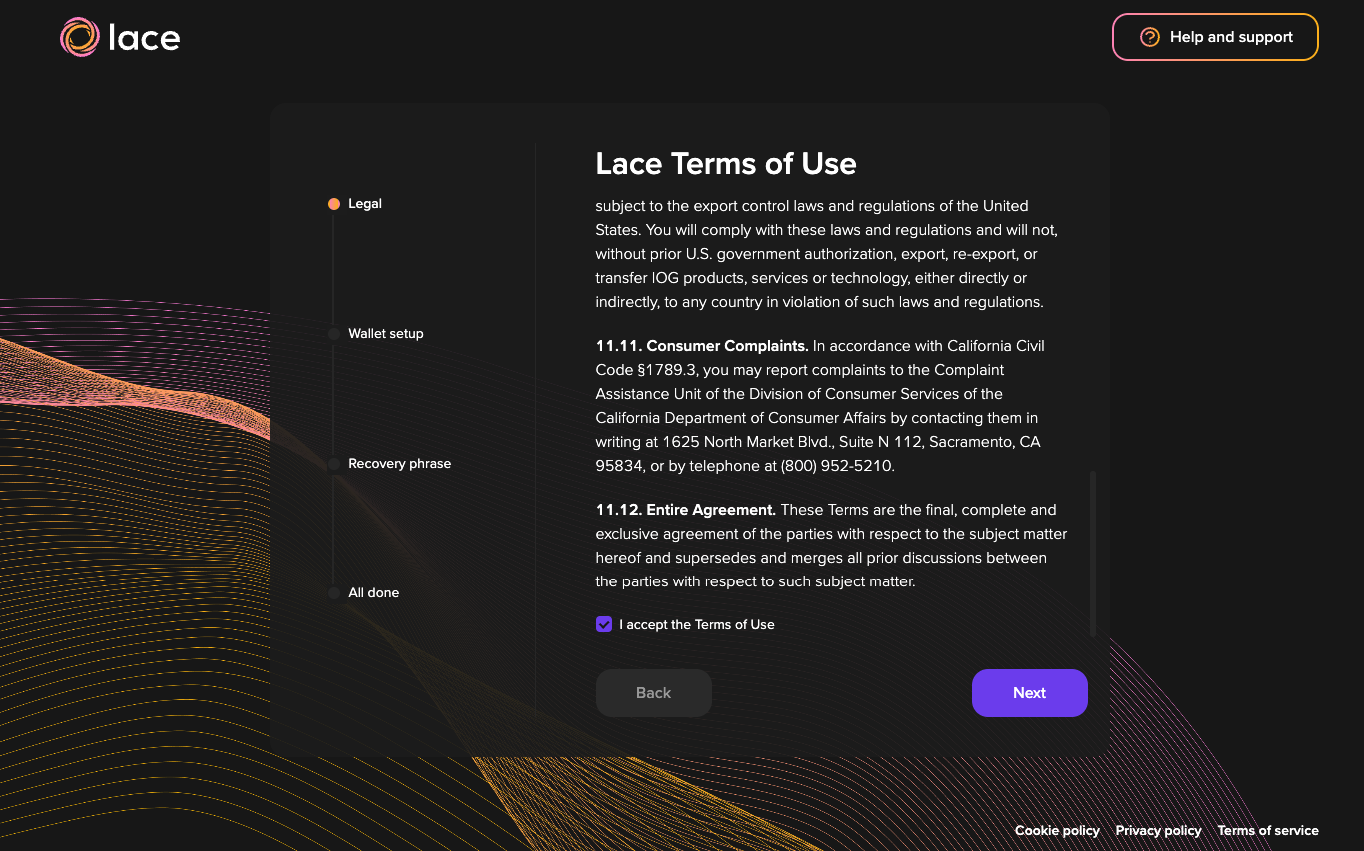
-
Give your wallet a name to help you identify it later, maybe a name like Midnight testnet.
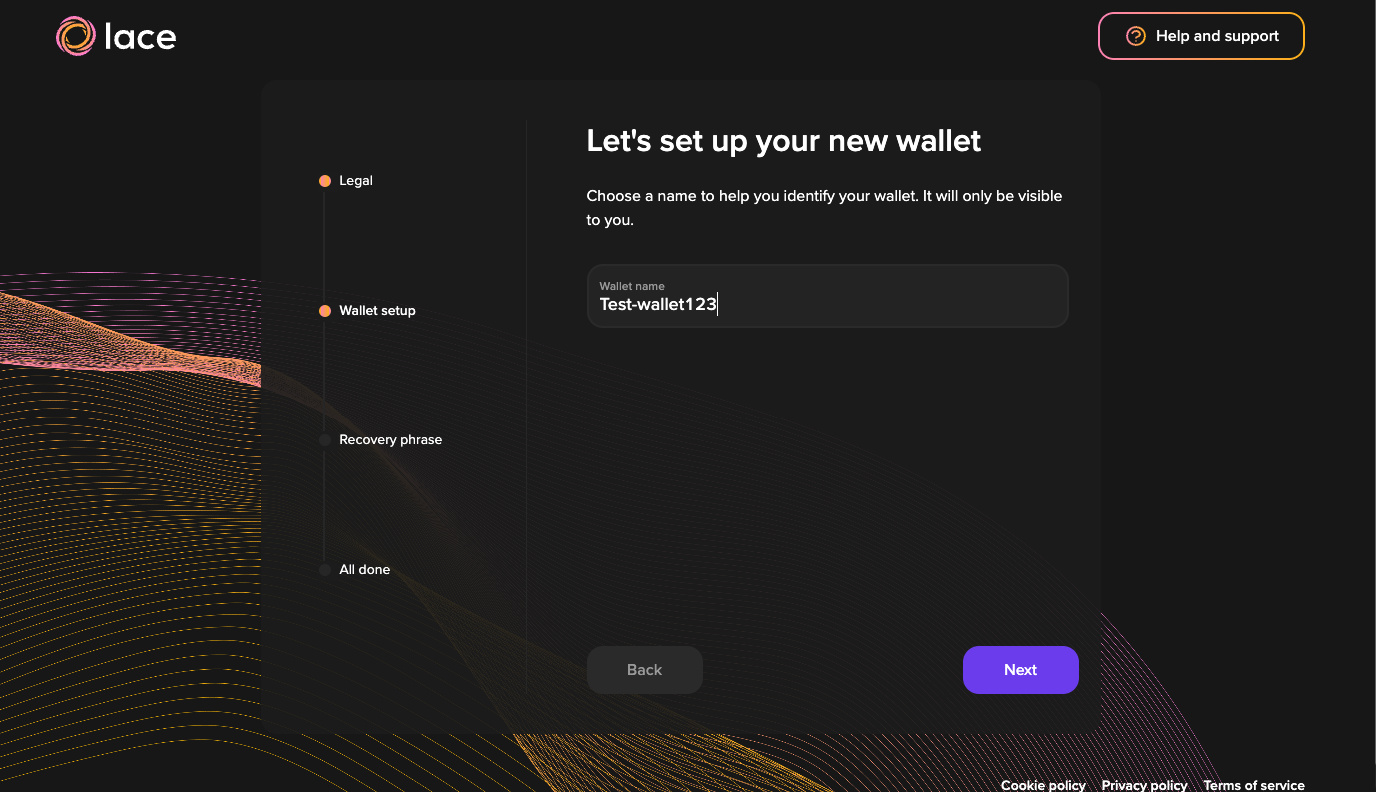
-
Choose and save a strong password for your wallet. Please make sure to keep your password in a safe place. No one will have access to or the ability to retrieve or recover your password. If you lose your password, you will need to restore your wallet with your secret passphrase.
-
In the next step, the wallet asks for the network addresses and ports of the three client service components it needs:
- the Midnight network you are going to connect to. If you're connecting to our testnet, choose the "Testnet" option. If you're running a local version of midnight testnet, choose the "Undeployed" option.
- the Midnight network node through which transactions are to be submitted
- the Midnight Indexer of the blockchain, which transmits ledger updates to the wallet
- the proof server, which generates zero-knowledge proofs of the validity of your Midnight transactions
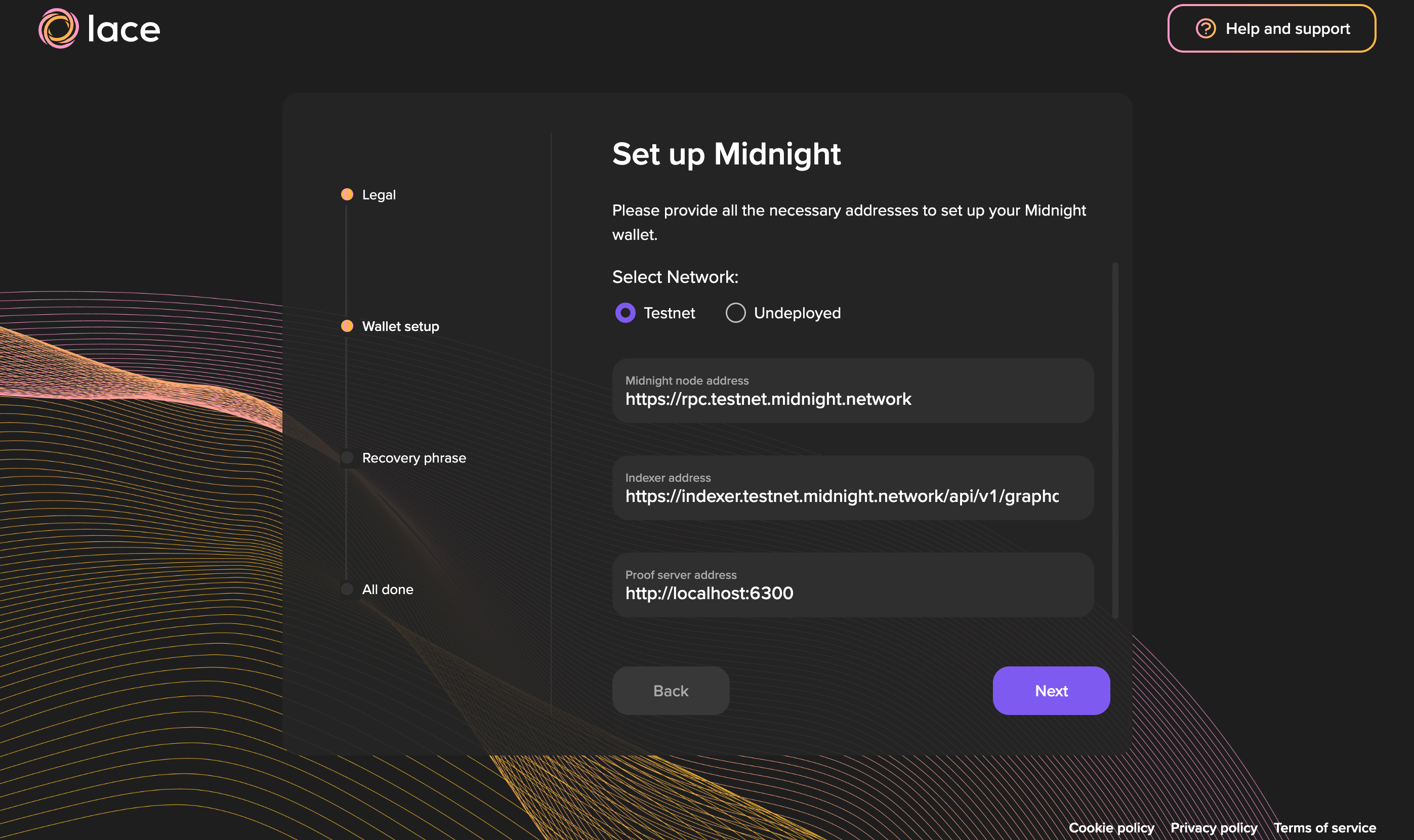
Notice that the default proof server address points to a local instance that you have installed. This is because the proof server requires private data as inputs, and using a remote instance could compromise users' private data.
-
Finally, fill in all the words for a secret passphrase, which may be needed to restore your wallet in the future. Do not lose this passphrase! Please write down and keep your passphrase in a safe place. No one will have access to or the ability to retrieve or recover your passphrase. If you lose your passphrase, you will not be able to restore your wallet.
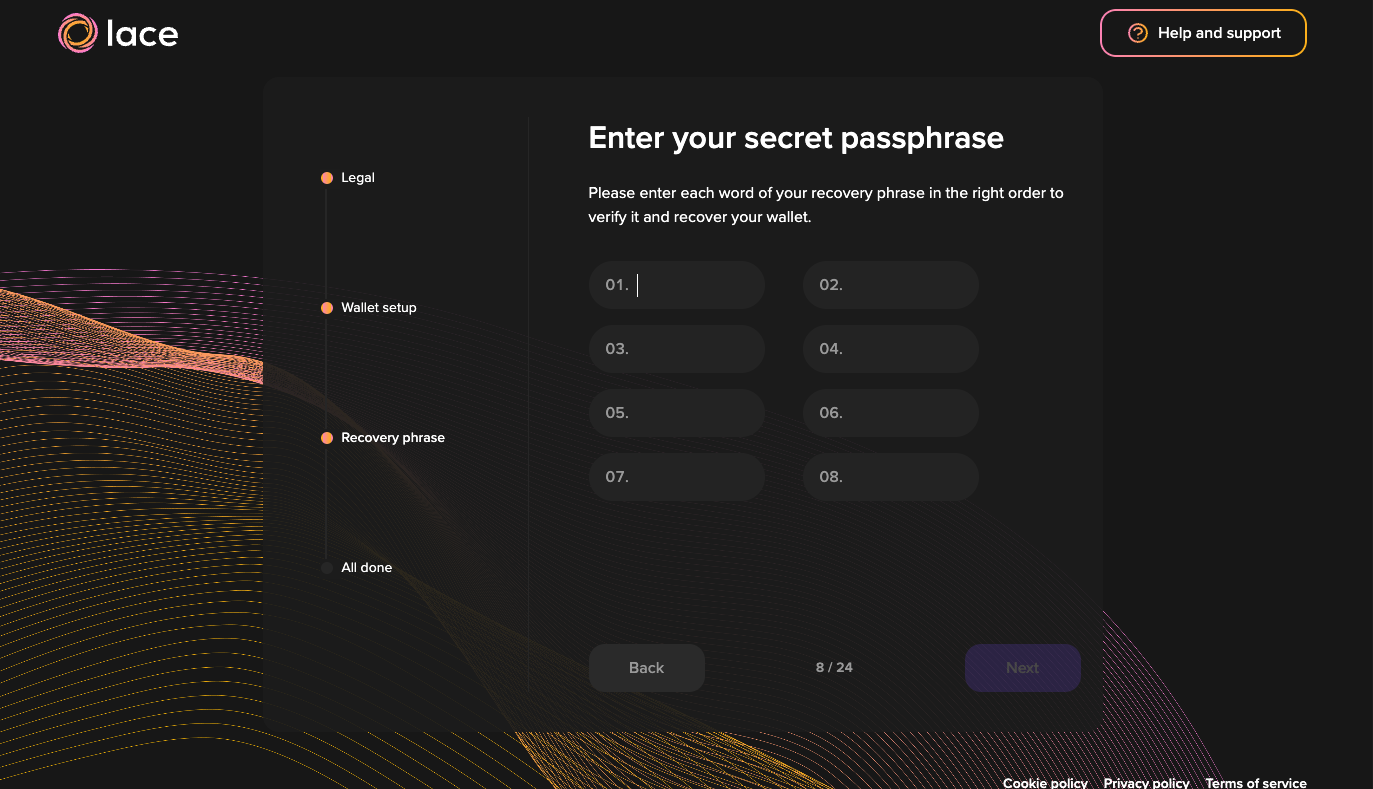
-
After you have verified your passphrase, a page confirming that you have completed the setup is displayed.
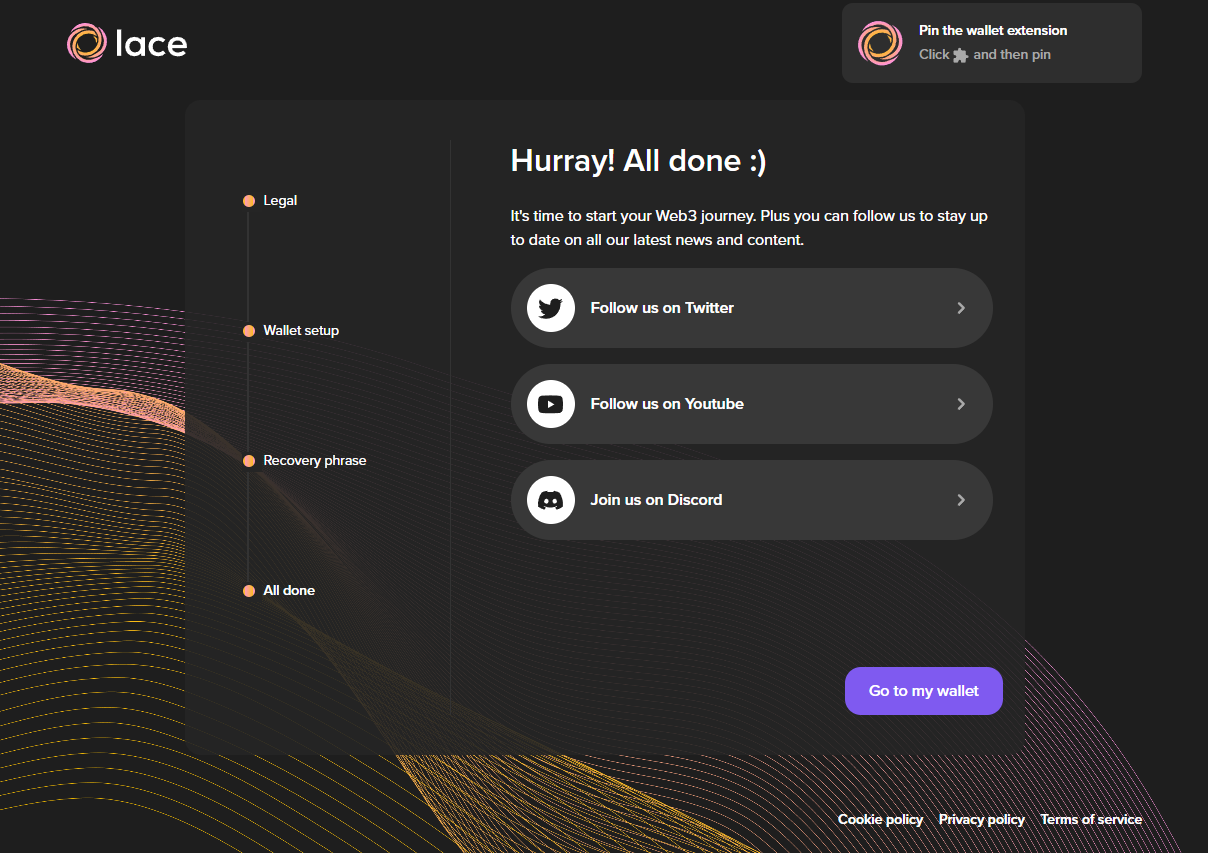
Then the main page for your new wallet appears, with 0.00 tDUST as its initial balance. You can access this view at any time by clicking on the Lace wallet extension icon again.
Before your wallet has received any tDUST, the main page displays the
wallet address, so that you can copy it into some place that will
transfer funds to the wallet.
Visit the token acquisition page to find out more.
Later, you can access the wallet address
at any time by clicking on the Receive button at the top of the
page.